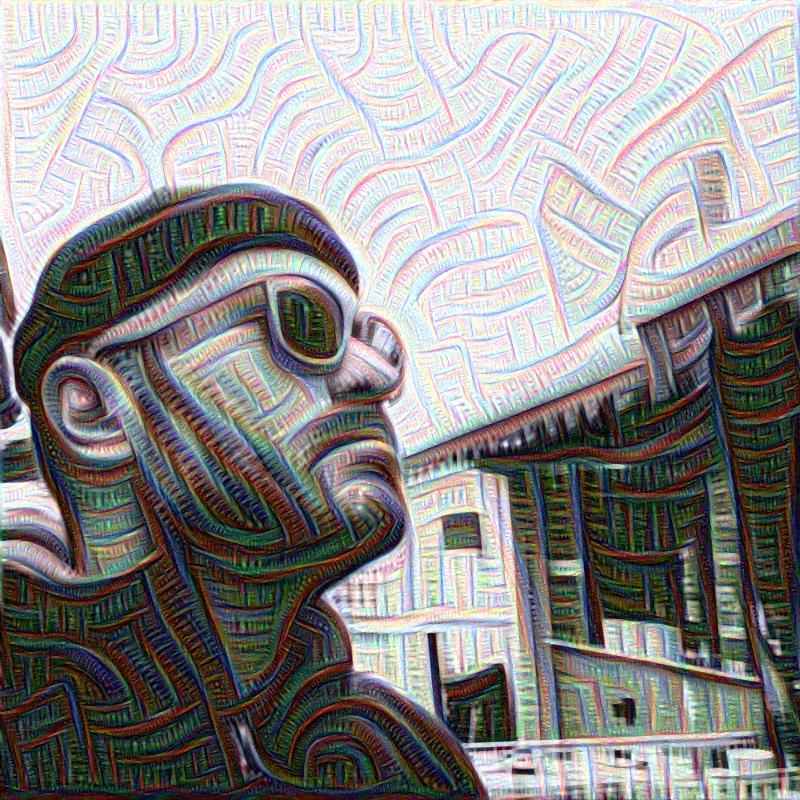My girlfriend gave me from Christmas a Raspberry Pi 3 which packs a 1.2GHz ARM Cortex-A53 CPU and 1024MB of RAM.
This is a wonderful gift for someone that likes to tinker like myself and I was immediately very enthusiastic about it. Being passionate about Haskell I decided that the first thing to do was to get it running on my new toy.
So here is my guide to get Haskell running on the Raspberry Pi.
Overview
Installing the OS
To get the OS on my Raspberry Pi I formatted my microSD card and got NOOBS on it. From there I booted and via the on screen OS selector I installed raspbian lite. At the time of writing the version of raspbian is Jessie.
Once the os is installed you can login on console with the default credentials:
username: pi
password: raspberry
Updating packages
Once you have installed the OS and are able to log in it’s time to update the list of packages.
To do so run:
$ sudo apt-get update
Installing Stack
I prefer to use Stack to manage my Haskell installation so the first step is to get a version of stack for the Raspberry Pi.
At the time of writing Stack is not available on Raspbian via apt-get so I tried to fall back to the generic linux option.
The get-stack.sh from https://get.haskellstack.org/
has been just updated
to download the correct binary on ARM too. So just run
$ curl -sSL https://get.haskellstack.org/ | sh # As of 24/03/2017 this stopped working see below
Update: as of March 24th 2017 the script at https://get.haskellstack.org/ is broken again because the binary of Stack 1.4 for ARM is missing from https://www.stackage.org/stack/
You can still get the Stack binary for version 1.3.2 here
and place it at $USR_LOCAL_BIN/stack in your system.
Once Stack is installed you can proceed with the Install LLVM step.
Install LLVM
Note: I actually did this AFTER the next step. I got errors about LLVM missing while installing ghc (it did succeed however). So I believe this step must be done first.
At this point before you do anything you need to install LLVM (3.7 at the moment of writing) and make some symbolic links to get things to fall into place correctly.
Run
$ sudo apt-get install llvm-3.7
$ ln -s /usr/bin/opt-3.7 /usr/bin/opt
$ ln -s /usr/bin/llc-3.7 /usr/bin/llc
Install ghc & ghci
After installing LLVM you can now install ghc and ghci by running
$ stack update && stack setup
Working around bugs
Now, if you were to stop here you Haskell code on the Raspberry Pi would still
not compile with stack build.
At the moment of writing there is an unfortunate bug
with ghc-options that prevents -opta-march=armv7-a from being passed on to ghc.
There are two ways to solve the problem. Either wrap ghc in a script or modify the settings file.
Choose the one that works best for you.
Wrapping ghc in a script
In this solution we will be wrapping ghc in a shell script.
$ rm ~/.stack/programs/arm-linux/ghc-8.0.1/bin/ghc
$ cat > ~/.stack/programs/arm-linux/ghc-8.0.1/bin/ghc-arm-wrapper.sh << 'END'
#!/bin/sh
ghc-8.0.1 -opta-march=armv7-a $@
END
$ ln ~/.stack/programs/arm-linux/ghc-8.0.1/bin/ghc-arm-wrapper.sh ~/.stack/programs/arm-linux/ghc-8.0.1/bin/ghc
Editing ghc settings
In this solution suggested on Reddit
we well be adding -mcpu=cortex-a7 to the ghc settings file.
$ vi ~/.stack/programs/arm-linux/ghc-8.0.1/lib/ghc-8.0.1/settings
...
("C compiler flags", " -marm -fno-stack-protector -mcpu=cortex-a7"),
...
RTS options
My project did build at this point with stack build, but when I run the binary
I got the following error:
$ hello-exe
hello-exe: unknown RTS option: -N
...
To solve this I edited my project’s .cabal file and removed
-rtsopts -with-rtsopts=-N from ghc-options
TL;DR
Update: as of March 24th 2017 this script won’t work. See the section on Installing Stack
Apart from removing RTS options form your cabal file (if needed) this should get you going: